3D Plot Setup
The 3D Plot Setup allows you to customize the look of 3D plots to meet your needs. It gives you full control over the settings used for individual 3D plots and the default settings for all new 3D plots.
To access the 3D Plot Setup, choose 3D Plot > Actions > Plot Setup.
![]()
Alternatively, you can double-click the item on the plot you wish to edit. This will automatically open the 3D Plot Setup and display the options associated with that item. The available options in the 3D Plot Setup will vary, depending on the plot type. You can move the mouse pointer over an option to display its definition.
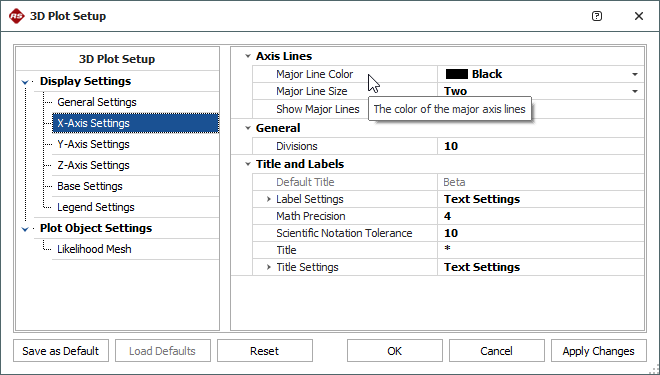
To apply your changes to the current plot only, click OK.
To save your changes and use them as the default setting for all new 3D plots, click the Save as Default button. This will overwrite the previous default settings.
To restore the previously saved defaults, click the Load Defaults button. This is an easy way to undo changes you have made in the 3D Plot Setup and re-apply default settings.
To reset all settings to the default values that were shipped with the application, click the Reset button.