Working with Grid Tile Columns
SEP allows you to sort, filter, and group columns in grid tiles.
Move or Resize Columns
- To move a column, drag and drop it into position using its heading.
- To resize a column, click and drag the right border of its heading.
Sort Columns
- To sort by a column, right-click its heading and select Sort Ascending or Sort Descending in the pop-up box that appears. Alternatively, you can click the column heading to sort in the descending direction. To reverse the sort order, click again.

- To sort by additional columns, press SHIFT and click the column headings in the order you wish to sort.
- To clear a sort, right-click the column heading and select Clear in the pop-up box.
Filter by Columns
- Click the Filter
icon,
 , in the column
heading. This opens a pop-up box with a list of all entries
in the column.
, in the column
heading. This opens a pop-up box with a list of all entries
in the column. - Select one or more entries from the list by clicking the appropriate check box(es). You can also choose Select All or use the search tool to find items.
- Click OK. The
Filter icon,
 , will now change to a darker gray to indicate
that one or more filters have been applied for that column.
, will now change to a darker gray to indicate
that one or more filters have been applied for that column.
Group by Columns
- Right-click the column header and select Group by This Column in the pop-up box.
- To undo the grouping, click the heading row within the grid and select either Ungroup or Ungroup All in the pop-up box. Alternatively, you can right-click any other column heading and select Ungroup All.
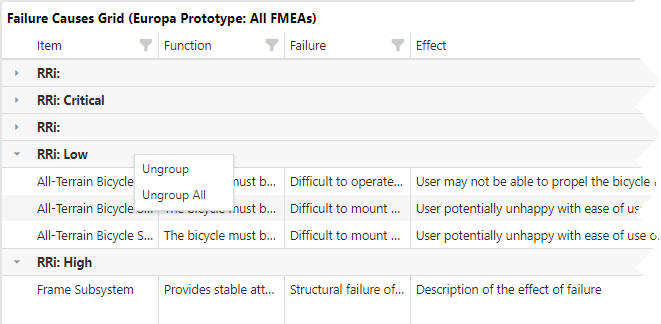
View Cell Content
Content that is too long to fit into a grid cell will be truncated, as indicated by an ellipsis. To view this content in its entirety, move your mouse over the cell to reveal a tooltip.