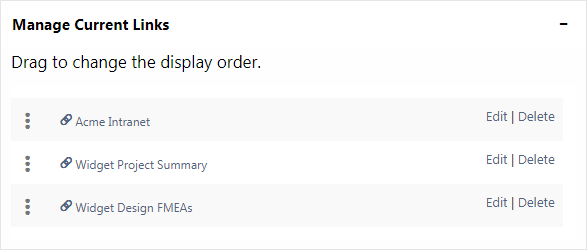Quick Links in SEP
The Quick Links feature allows you to create your own personalized list of links within SEP.
Link to a Page in SEP
Note that this feature is not available when viewing SEP on most mobile devices.
To create a link to a page in SEP (for quick access to a particular project summary, FMEA system hierarchy, assigned action, report, etc.), navigate to the page and then click the Save URL link at the top-right corner of the page. You will be prompted to specify the name that will appear in your list of quick links.
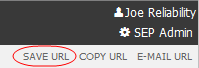
You can also use the Copy URL and E-mail URL links or copy/paste the URL from the browser’s address bar.
Link to an External Website
To create a link to an external website (e.g., a company intranet, document management system, etc.):
- Click Quick Links in the SEP menu to open the Quick Links page.
- In the Add New Link section, specify the name and URL.
- Click Save.
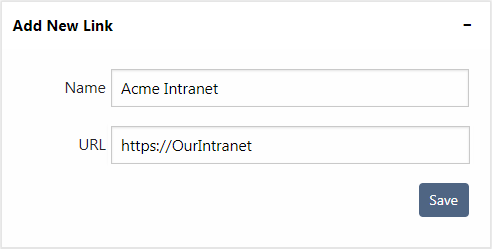
Note: URL links can only point to a web address — not a network share path.
Remove or Rename a Link
To remove a link or change the name that appears in the menu:
- Click Quick Links in the SEP menu to open the Quick Links page.
- In the Manage Current Links section, change display order, edit the link name or delete the link. For online links, you can also edit the URL.
- Click Save.