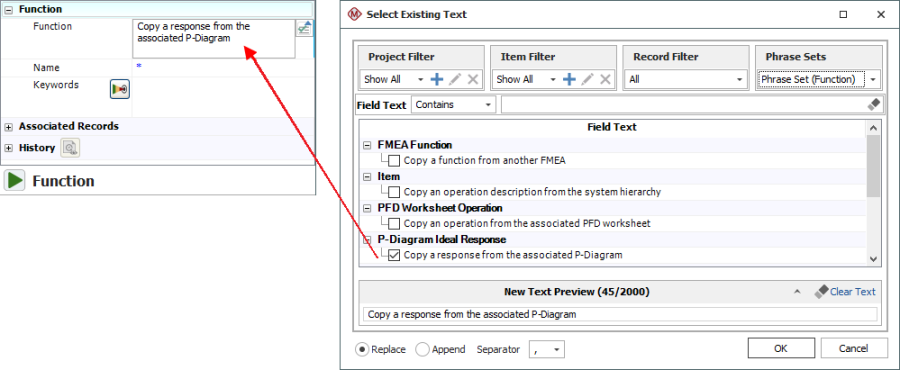Select Existing Text Window
The Select Existing Text window provides a list of existing descriptions that might apply to the current text field or analysis. This can help to save time on data entry, ensure consistency and facilitate brainstorming. The utility is used extensively in applications such as XFMEA/RCM++ and MPC, and it is also available for certain text fields in other ReliaSoft desktop applications.
There are two ways this utility might be used:
- Replace or append text
in the current field - If you click the
 icon inside
a text field, you can select text and either replace the current
text or append the new text to the end. Many text fields in XFMEA/RCM++ allow selection
of multiple descriptions, which will be concatenated in the
order in which they were selected using the separator specified
in the Separator field.
Available separators include commas, periods, semicolons,
dashes and, for multi-line text fields, new lines.
icon inside
a text field, you can select text and either replace the current
text or append the new text to the end. Many text fields in XFMEA/RCM++ allow selection
of multiple descriptions, which will be concatenated in the
order in which they were selected using the separator specified
in the Separator field.
Available separators include commas, periods, semicolons,
dashes and, for multi-line text fields, new lines.
When you are using the utility in this way, the New Text Preview area shows how the selected text will appear, and provides information on how many characters out of the character limit are being used (e.g., 45 characters out of a possible 2000 in the example below). If you exceed the text field's character limit, your text will be truncated. - Create one or multiple new records - If you use one of the ribbon commands in an FMEA or P-Diagram (e.g., Functions > Select Existing Text), you can select multiple descriptions and the utility will use your selection(s) to create new record(s).
The options will vary depending on the record/field type, and whether you are updating a single description or adding new records.
The following example shows how the tool may be used to populate the function description in an FMEA.
Tip: The descriptions are sorted alphabetically under each heading. When the table has focus, you can type a letter to move to the next description that begins with the letter.
Project and Item Filters
This window utilizes the same project and item filters that are available in many other locations throughout ReliaSoft desktop applications. For example, when searching for text for an item in the system hierarchy, you could use a Project Filter to search for analyses performed by Department A and then use an Item Filter to show only those analyses that were modified in the last month.

In addition, when applicable:
- Project Filters:
- Phrase Sets Only limits the results to data in the selected phrase set(s), with no data from any projects.
- Current Project limits the results to data in the current project.
- Item Filters:
- Current Item limits the results to those found in the currently selected system hierarchy item.
- Parent Item limits the results to those found in the immediate parent of the currently selected system hierarchy item.
- Next Lower Level Items limits the results to those found in the immediate dependents of the currently selected system hierarchy item.
- Current Item Branch limits the results to those found in the current branch of the system hierarchy.
- If the currently selected system hierarchy item has a category assigned, Match Category limits the results to those found in system hierarchy items that have the same category assigned. The scope of this search is limited by your project filter, if any.
- If the currently selected system hierarchy item has a part number assigned, Match Part Number limits the results to those found in system hierarchy items that have the same part number assigned. The scope of this search is limited by your project filter, if any.
Record Filter
When applicable, the Record Filter shows the possible sources for the current record type and field that you can choose to include or exclude. The specific record types vary depending on the field.

Phrase Sets
FMEA records in XFMEA/RCM++ also have the option to include text from selected phrase sets.

Field Text
Use the drop-down list in the Field Text area to specify how to match the specified keywords, then type the keywords into the input box.
- Contains returns descriptions that contain the exact string entered.
- Contains Any and Contains All allow you to enter multiple keywords (separated by commas) and returns descriptions that contain at least one (any) or all of the keywords entered.
- Begins With returns descriptions where the exact string entered appears at the start of the field.
- is returns descriptions where the exact string entered matches the whole field.
Record Filter Options
When the descriptions can be obtained from more than one type of analysis (e.g., when PFMEA failures can be copied from FMEA causes, or when control plan operations can be copied from PFD Worksheet operations), the headings in the table identify the source. You can use the Record Filter to specify which source(s) to include.
FMEAs
|
FMEA Functions |
FMEA
Functions |
|
FMEA Functions: Requirements |
FMEA
Function Requirements |
|
FMEA Functions: Next Higher Level Functions and Next Lower Level Functions |
FMEA
Functions |
|
FMEA Functions: Next Lower Level Item |
FMEA
Function: Next Lower Level Items |
|
FMEA Failures |
FMEA
Failures |
|
FMEA Effects |
FMEA
Effects |
|
FMEA Causes |
FMEA
Causes |
|
FMEA Controls |
FMEA
Controls |
|
FMEA Actions |
FMEA
Actions |
P-Diagrams
|
P-Diagram Input Signal |
P-Diagram
Input Signal |
|
P-Diagram Control Factors |
P-Diagram
Control Factors |
|
P-Diagram Error States |
P-Diagram
Error States |
|
P-Diagram Ideal Response |
P-Diagram
Ideal Response |
|
P-Diagram Piece-to-Piece |
P-Diagram
Piece-to-Piece |
|
P-Diagram Usage |
P-Diagram
Usage |
|
P-Diagram Environment |
P-Diagram
Environment |
|
P-Diagram Change Over Time |
P-Diagram
Change Over Time |
|
P-Diagram Functions |
P-Diagram
Functions |
|
P-Diagram Functional Requirements |
P-Diagram
Functional Requirements |
|
P-Diagram Non-Functional Requirements |
P-Diagram
Non-Functional Requirements |
Control Plans
|
Control Plan Part/Process Numbers |
Control
Plan Part/Process Numbers |
|
Control Plan Process Name/Operation Descriptions |
Control
Plan Process Name/Operation Description |
|
Control Plan Product Characteristics |
Control
Plan Product Characteristics |
|
Control Plan Process Characteristics |
Control
Plan Process Characteristics |
|
Control Plan Methods |
Control
Plan Methods |
PFD Worksheets
|
PFD Worksheet Operation Descriptions |
PFD
Worksheet Operation Description |
|
PFD Worksheet Op Seq Numbers |
PFD
Worksheet Op Seq Numbers |
|
PFD Worksheet Product Characteristics |
PFD
Worksheet Product Characteristics |
DVP&Rs
|
DVP&R Test/Specification Methods |
DVP&R
Test/Specification Methods |
DRBFMs
|
DRBFM Functions |
DRBFM Functions |
|
DRBFM Concerns Related to Change |
DRBFM Concerns Related to Change |
|
DRBFM Other Concerns |
DRBFM Other Concerns |
|
DRBFM Potential Effects of Concerns |
DRBFM Potential Effects of Concerns |
|
DRBFM Potential Causes of Concerns |
DRBFM Potential Causes of Concerns |
|
DRBFM Other Causes |
DRBFM Other Causes |
|
DRBFM Current Design Controls - Detection |
DRBFM Current Design Controls - Detection |
|
DRBFM Current Design Controls - Prevention |
DRBFM Current Design Controls - Prevention |
|
DRBFM Recommended Actions - Design |
DRBFM Recommended Actions - Design |
|
DRBFM Recommended Actions - Validation/Test |
DRBFM Recommended Actions - Validation/Test |
|
DRBFM Recommended Actions - Manufacturing/Supplier |
DRBFM Recommended Actions - Manufacturing/Supplier |
|
DRBFM Actions Taken |
DRBFM Actions Taken |