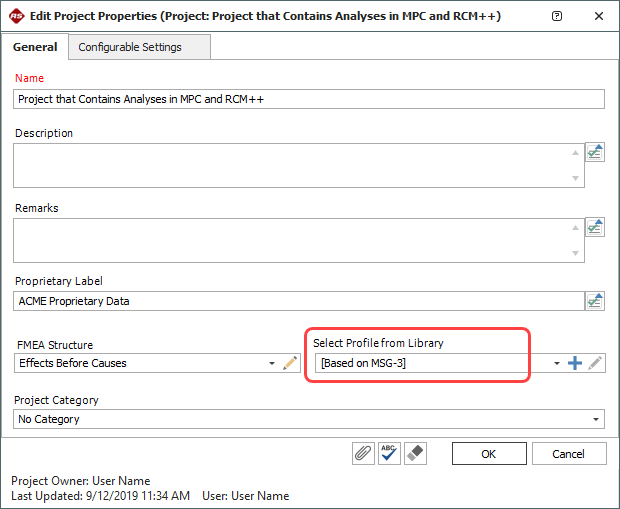Importing MPC Systems Into XFMEA or RCM++
Although the system hierarchy and F-F-E-C that you create in MPC for an aircraft systems and powerplant analysis has many similarities with the FMEA and RCM analyses that you can perform in XFMEAor RCM++, some key differences are that:
- The analysis in MPC is designed specifically for the needs of the aircraft industry and is subject to certain logic constraints and restrictions imposed by the MSG-3 guidelines.
- XFMEA/RCM++ provide more flexibility and more options for data-driven system analyses (such as the ability to use failure mode and/or component data to estimate the reliability/availability for higher-level assemblies and systems).
Therefore, each application must store and manage the analysis data independently. In other words, if you are accessing the same project with both applications, the system hierarchy that you work with in MPC is independent from the system hierarchy that you work with in XFMEA/RCM++.
However, it is easy to copy any system from the MPC systems and powerplant analysis into the more flexible XFMEA/RCM++ system hierarchy in the same project. The original system hierarchy in MPC will remain unchanged, and new (independent) records will be created in XFMEA/RCM++.
To use this feature, open the project in XFMEA or RCM++ and choose System Hierarchy > Add Items > Import > Import MPC Systems.
![]()
The window displays a list of the systems, if any, that have been defined in the MPC system hierarchy for the current project. Use the check boxes to select the MPC systems you wish to copy and click OK.
This process will automatically convert all of the relevant analysis information into the applicable feature(s) in XFMEA/RCM++.
If you are working with RCM++ and you wish to see the MSI selection questions, failure effect categorization and task selection responses for the systems you import from MPC, make sure that the configurable project properties in RCM++ are consistent with the MSG-3 guidelines. The easiest way to do this is to open the Project Properties in RCM++ (Project > Management > Edit Project Properties) and check to make sure that the configurable settings are based on the MSG-3 profile from the default library installed with the software.