Working Group Stamps
A working group stamp will be stored for every item in the system, structural, zonal or L/HIRF hierarchy. It is intended to contain information about the most recent working group that performed analysis for that item and the date of the last update. This information will be displayed in the Properties tab.
Tip: The working group stamp can be modified by the user and therefore it may not reflect the actual history of when the items were last edited in the database. For that purpose, use the History properties that are recorded automatically (and individually) for every hierarchy item and every record in the F-F-E-C.
The following picture shows how the working group information is displayed in the Properties tab for a selected hierarchy item.
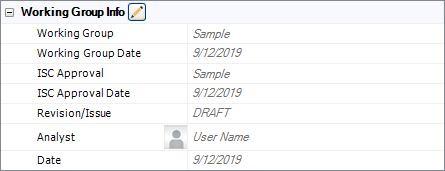
There are two ways to update the working group stamps that are stored for individual items:
- The application will update the stamp automatically for a particular item when you make a change to any part of the analysis associated with the item. The changes applied to the item's stamp will be determined based on the information that is currently defined in the Current Session Working Group Stamp window.
- You can use the Current Item Working Group Stamp window to manually update the data stored for selected items.
Regardless of whether you are editing the Current Session Working Group Stamp or the Current Item Working Group Stamp, the properties are the same:
- Use the Working Group and Working Group Date fields to enter the working group name and the date they are working on the project.
- When applicable, use the ISC Approval and ISC Approval Date fields to enter the name of the Industry Steering Committee (ISC) that approved the analysis and the date they approved it.
- Specify the database version information in the Revision/Issue field. This can be either a number (e.g., "1") or text (e.g., "DRAFT").
- Use the Current Analyst field to specify the user who is currently making the changes and the Date field to record when the changes were applied. In the "Current Session" window, these properties will be set automatically based on your database login and the current date. When you are using the "Current Item" window to manually edit the details for a particular item, you can specify the user name and date.
Starting in Version 2018, only active users are shown in this list. If a saved user is currently inactive, that user will also be shown in the list.
Starting in Version 2018, you can remove items from the drop-down lists for the Working Group, ISC Approval and Revision/Issue fields by selecting the unwanted item and clicking the X icon. You must have the relevant "Manage all projects" permissions to remove items from the lists.
Current Session Working Group Stamp - Automatic Updates
If the Show working group stamp window upon open option is selected in the MPC Application Setup, then each time you create or open a database in MPC, you will be prompted to define the working group stamp for the current session.
By default, the Current Session Working Group Stamp window will contain the information that was defined the last time you used MPC on this computer. You can make any changes that may be appropriate for the current session and then these properties will be applied automatically to any hierarchy item that you add or edit while that stamp is active. The automatic update will be triggered by any change to the item properties.
If the option is not selected, the information stored in the "Working Group Info" section will be the same as that from the last time the information was updated. Note that if you update a record, the Analyst and Data fields will be updated, regardless of this option's setting.
Tip: If you want to change the stamp for the current session without closing and reopening the database, simply choose Home > Working Group > Current Session Stamp. The new properties will then be applied automatically to any hierarchy item that you edit after the new stamp became active.
Current Item Working Group Stamp - Manual Updates
You also have the option to manually change the working group stamp that has been recorded for any hierarchy item. Select the item then click the Edit icon next to the Working Group Info header in the Properties tab.
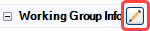
The Current Item Working Group Stamp window displays the properties that are currently recorded for the selected item. The Apply changes to area at the bottom of the window allows you to specify which items in the project should have the same change.
- Current item changes the stamp only for the selected item.
- Current item and dependents changes the stamp for the selected item and all dependent items in the current hierarchy (i.e., all other items in the same branch below the selected item).
- All items in the current hierarchy changes the stamp for all items in the current hierarchy. For example, if you select this option on an item in the system hierarchy, the stamps will be updated for all other systems, subsystems, sub-subsystems and parts in the current hierarchy, but the structural, zonal and L/HIRF hierarchies will not be affected.