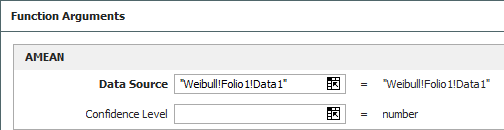General Spreadsheets
General Spreadsheets can be inserted into a Weibull++ life data folio, life-stress data folio or growth data folio. They provide the same spreadsheet capabilities that are available in the spreadsheet module in ReliaSoft Workbooks, but are stored together with an analysis folio. You may prefer to use this reporting tool if you are performing custom calculations based on the data sheets in the same folio and you wish to keep the analyses together with their source data.
To add a General Spreadsheet to a folio, right-click the data sheet tab area (the area at the bottom of the window that shows the name of the data sheets in the folio) and choose Insert General Spreadsheet on the shortcut menu. This command also appears on the ribbon tab for the particular type of data folio. For example, to insert a general spreadsheet into a Weibull++ life data folio, you can choose Life Data > Folio Sheets > Insert General Spreadsheet.
![]()
Inserting Data Source Functions
To build and insert functions that utilize a referenced analysis (data source), click a cell in the general spreadsheet and choose Sheet > Sheet Actions > Function Wizard.
![]()
The following picture shows the most complex configuration as an example:
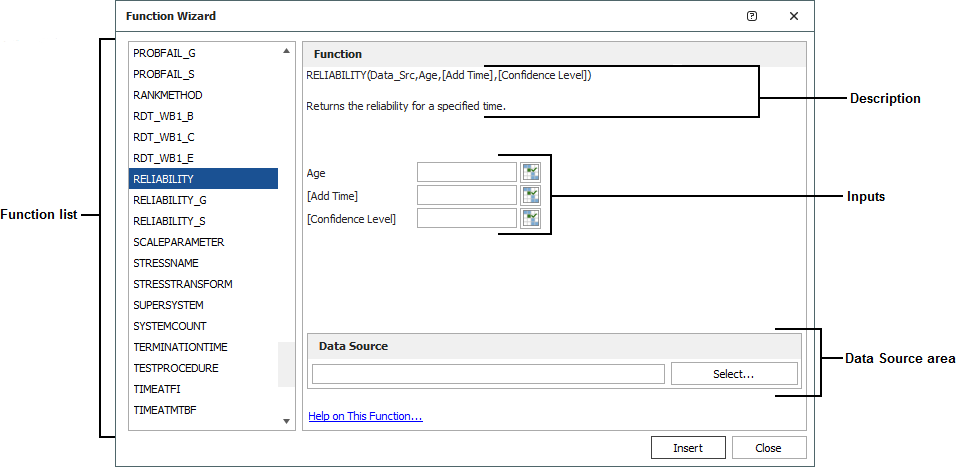
For the function arguments:
- Brackets [ ] indicate that the input is optional.
- You can use cell references as inputs. For example, instead of entering 1000 for the Age input, you could specify to use whatever time is currently entered into cell A10, using either the relative reference (A10) or the absolute reference ($A$10). (See Cell References.)
- You can also use variable names as inputs. (See Defined Names.)
For the data source:
- Click the Select button and then select which data sheet in the folio to use as the data source.
- Any time you make changes to the data source, the general spreadsheet will need to be recalculated to reflect the most current results. Choose Sheet > Format and View > More Settings > Recalculate Formulas. The general spreadsheet may return "N/C" if the data source needs to be recalculated.
Inserting Math Functions
To add math, date, logic and other functions, click a cell in the general spreadsheet and choose Sheet > Sheet Actions > Insert Function.
![]()
Select a function from the drop-down list and click OK. You can enter inputs for the function arguments by either selecting the cells in the sheet or typing them directly into the appropriate field.
Referencing a Data Source
Some functions (e.g., AMEAN, D_COUNT, etc.) require you to reference a particular data source.
To reference a data source, use the following syntax, with the quotes and exclamation marks (!). You can only reference sheets in the same folio.
"Application!Folio!DataSheet"
In the following example, the data source is a data sheet called "Data1" in the Weibull++ folio called "Folio1".