Creating and Managing Projects
This topic describes how to create and manage the projects that are accessible to you via the project list (View > Project Manager > Show Project Manager). This depends on your permissions in the database and any security that has been defined at the project level.
There are three types of projects: private, public or reference. In addition, a project may be locked or checked out at any given time. Each type of project is displayed under the appropriate heading in the project list:
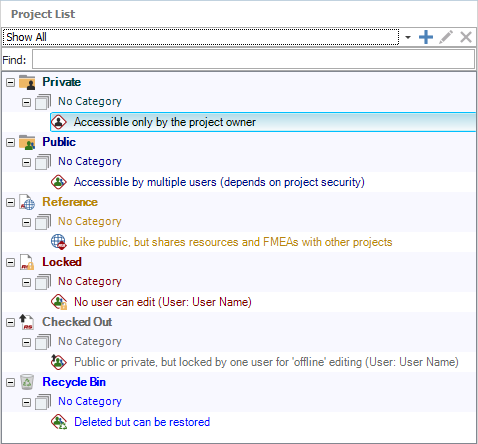
Tip: The Manage Projects window (Project > Management > Manage Projects) allows you to perform administrative tasks for multiple projects all at once, and to manage the private projects of other users. (See Manage Projects Window.)
Creating a New Project
When you create a new project, you must specify whether it will be public, private or reference. Select or right-click the appropriate heading in the project list and (i.e., Private, Public or Reference), and then choose Project > Management > Create Project.
![]()
The selected project type will be displayed at the bottom of the Project Properties window. If desired, you can change the selection before clicking OK to create the project.
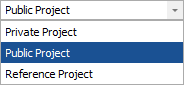
Tip: If you later need to change the project type, select the project and choose Project > Security > [Make Private, Make Public, or Make Reference]. The same commands are also available in the Manage Projects window.
Duplicating Projects
To duplicate an existing project, select it and choose Project > Management > Duplicate Project.
![]()
This command will create an exact duplicate of the original project with a name that contains an increment number (e.g., Project_1, Project_2, etc.). Note that duplicate projects do not retain the security settings of the original project.
Deleting Projects
To delete a project, select it and press DELETE or choose Project > Management > Delete Project.
![]()
To make sure that your analysis information is not deleted by mistake, you will always be prompted to confirm before proceeding. By default, the project will be moved to the recycle bin, which will give you a chance to recover it later if needed. If you want to permanently delete the project now (no way to undo unless you have a backup or restore point), clear the Send project to recycle bin check box in the confirmation window.
Note: You cannot delete a reference project if any of its resources are in use, including by projects in the recycle bin.