Batch Properties Editor
The Batch Properties Editor is designed to support batch editing of most types of local resources in the current project. In BlockSim, it also allows you to edit the blocks used in the diagrams. It enables you to edit the properties in a convenient grid, rather than opening the properties window for each individual resource/block. This utility is available for all desktop applications except MPC.
To open the Batch Properties Editor, choose Home > ReliaSoft > Batch Properties Editor.
![]()
To use the utility, choose the type of resource or diagram that you want to work with in the navigation panel on the left side of the window. The right side of the window shows the resources or blocks you can edit. For information on configuring the table and limiting the items shown, refer to the Configuring Columns and Finding and Filtering Records topics.
Tip: If you change the information in one column, it may affect the information required in another column. For example, if you are editing a model and you change the Model Type column from "Weibull-2" to "Weibull-3," then the Parameter 3 column will change from "N/A" to requiring a numerical input for the third parameter for the Weibull distribution (i.e., gamma).
The changes you make in the Batch Properties Editor will be saved when you close the window. You can also choose Home > Display > Refresh to commit your changes immediately and refresh the Batch Properties Editor to display the most current information, including recent changes by other users.
![]()
Note the following:
- Gray Background. If the property does not apply to the corresponding resource or block, "N/A" will appear in the column and the cell will have a gray background. Properties that cannot be edited via the Batch Properties Editor, such as the model category, will also have a gray background.
- Required Properties. Depending on the type of item you are editing, certain properties may be required (e.g., if you are editing a model using a 2-parameter distribution, both parameters must be populated). In these cases, you can edit the properties, but you cannot delete them. This also means that the Cut command will function as a Copy command for these cells.
- Published Models. Models created by publishing results from an analysis in a ReliaSoft application cannot be edited in the Batch Properties Editor. To edit a model that was published from an analysis, you must return to the original data source, make the necessary changes, recalculate and republish the model.
- Model Parameters. Since the required parameters for a model will vary depending on the model type, the way you use the parameter columns in the Batch Properties Editor will vary. The parameter columns in the Batch Properties Editor for each model type are presented in the table shown next.
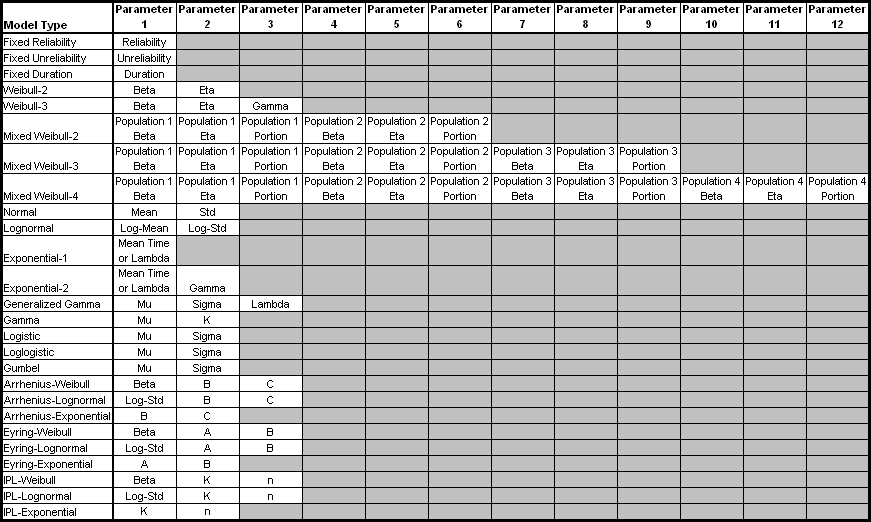
Spreadsheet Editor
You can choose the Spreadsheet Editor command on the ribbon to open the Spreadsheet Editor, which displays the resources or blocks in a spreadsheet-based view. This enables you to use the capabilities inherent in a spreadsheet (e.g., batch copying, formulas, etc.) to make editing multiple items easier. When you are finished editing, choose Close > OK to save your changes and close the Spreadsheet Editor or Close > Cancel to close the Spreadsheet Editor without saving your changes.
Exporting Information from the Batch Properties Editor
To print the contents of the Batch Properties Editor, choose Administration > Output > Print command on the ribbon.
![]()
To send the contents of the Batch Properties Editor to Excel, or to a built-in ReliaSoft Workbook or spreadsheet if that's available in the current application, choose Administration > Output > Transfer Report.
![]()
You can send either the current item (i.e., the table for the currently displayed page) or the full report (i.e., the tables for all pages in the Batch Properties Editor).
Tip: When you need to create or edit a large number of resources, you can also use ReliaSoft APIs to import the data from an Excel file or other data source. For example, the URDExample_V10.xlsm file at C:\Users\Public\Documents\ReliaSoft\Examples10\API enables you to quickly create/update multiple URDs with some basic properties (models and corrective tasks). If you have the necessary software coding experience, you can expand this tool or create your own custom applications to meet specific needs.