Process Audits
In FIDES analyses, process audits allow you to specify which companies, divisions, departments or other entities are responsible for each stage in the overall product life cycle for a particular system or assembly. The stage grades from the applicable entity audits are then used to calculate an overall grade for the processes that are in place throughout the entire life cycle. This overall process grade can be used to set Pi Process factors in FIDES analyses. (See Pi Process Factors: Entity and Process Audits.)
Manage Process Audits
The Manage Process Audits window displays a list of all saved process audits that are available to be used to set the Pi Process factor for any FIDES standard item ![]() or block
or block ![]() in the current database.
in the current database.
To access the window, choose File > Manage Database > FIDES Settings Manager then click the Process Audits button.
![]()
Double-click any row to view/edit the properties for that audit. In addition, you can use the icons on the ribbon to:
![]() Add a new audit.
Add a new audit.
![]() Edit (or simply view) the audit that is currently selected.
Edit (or simply view) the audit that is currently selected.
![]() Delete the audit that is currently selected.
Delete the audit that is currently selected.
![]() Refresh the list of saved audits to display the latest information stored in the database. This is useful if multiple users are accessing the database simultaneously.
Refresh the list of saved audits to display the latest information stored in the database. This is useful if multiple users are accessing the database simultaneously.
Tip: When a saved process audit has been used to set a Pi Process factor in a FIDES analysis, the value in the analysis will not be updated automatically if you later delete or modify the saved audit. However, you can use the Update Factors command to initiate an update if desired. (See Update Factors.)
Process Audit Properties
The Process Audit Properties window will be displayed whenever you have selected to create or edit a process audit (either from the Manage Process Audits window or the Select Pi Factor window).
The properties at the top of the window are intended to help you determine when it is appropriate to use this saved audit to set a particular property in a FIDES analysis. Only the Name and Value are required.
There are two options for setting the value:
Option 1: Calculate the value based on the assigned entities
The value can be calculated automatically based on the entities that you have assigned to the seven product life cycle stages. You can assign zero, one or multiple entities per stage.
Remember that a higher entity audit grade indicates that better processes are in place; whereas a higher process audit grade indicates worse processes (and higher failure rates). If you assign more than one entity to the same life cycle stage, the calculation will use the lowest entity grade (worst processes), which will then yield the higher overall process grade.
The overall process grade calculation is also based on the process contribution weights that are specified by the FIDES standard (e.g., the grade for the "Manufacturing of Board or Subassembly" stage – 20% -- will have a bigger impact than the grade for the "Specifications" stage – 8%). For details, see Pi Process Factors: Entity and Process Audits.
Assigning entities
To assign an entity to a particular stage in the product life cycle, click twice inside the Grade column. The list displays all of the entity audits in the current database that have not yet been assigned to this particular stage. Select an entity from the list and click OK.
If an audit has not yet been created for the responsible entity, click the Add icon ![]() to create one.
to create one.
If the list is very long, you can use the Search box ![]() to filter the list. For example, in the following picture, the list shows only the entities that have the word "Company" in the name.
to filter the list. For example, in the following picture, the list shows only the entities that have the word "Company" in the name.
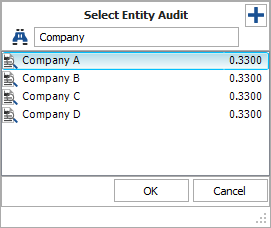
Note: The grades displayed in each list are the "Stage Grades" from the entity audit (not the overall grade calculated for the entity). For example, if ACME Inc. received a grade of 1.000 for the Specification stage (Level 4 processes) and 0.6667 for the Design stage (Level 3 processes), those individual grades will be used in a process audit (not the combined grade of 0.4307).
Removing entities
There are two ways to remove entities that have already been assigned in the process audit.
To remove all entities at the same time (i.e., completely reset the process audit to start over from the beginning), click the Remove All Entities icon.
![]()
To remove one entity at a time, select the row and click the Remove icon ![]() , as shown next. This will not delete the saved entity audit from the database; it simply removes the association with this particular stage of this particular process audit.
, as shown next. This will not delete the saved entity audit from the database; it simply removes the association with this particular stage of this particular process audit.
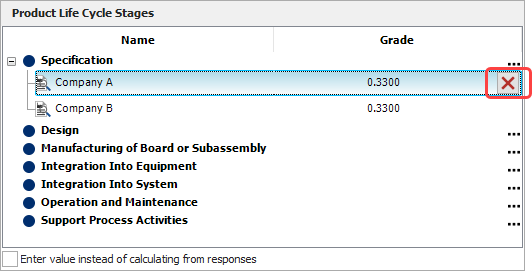
Option 2: Enter the value directly
If you prefer to enter the process audit value directly, select the Enter value instead of calculating from responses check box at the bottom of the window. The life cycle stages area will become disabled and you can enter a number (within the allowable range for that factor) into the Value field.
Tip: When you use a saved process audit to set a property in a FIDES analysis, the name will be displayed in [brackets] in the item properties, as shown below. If you later delete or modify the saved process audit, the particular item property will not be updated automatically. However, you can use the Update Factors command to initiate an update if desired. (See Update Factors.)