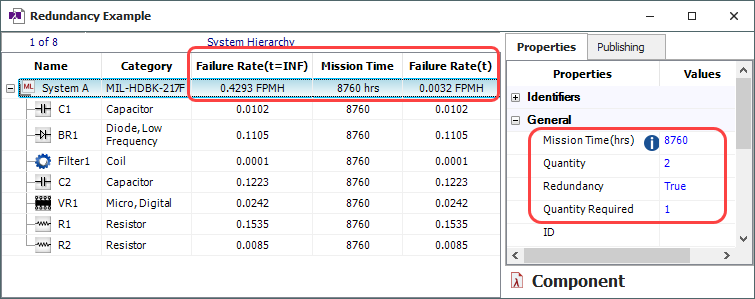Redundancy
Lambda Predict makes it easy to explore whether you can meet your MTBF/failure rate target by adding redundancy (i.e., using a reliability-wise parallel configuration). This option is available for standard items (i.e., ![]() ,
, ![]() ,
, ![]() ,
, ![]() ,
, ![]() ,
, ![]() or
or ![]() ) and generic blocks
) and generic blocks ![]() .
.
To use this feature, you must:
- Set the Redundancy property to True.
- Use the Quantity field to specify the total number of redundant items.
- Use the Quantity Required field to specify how many of the redundant items must be operational for the system/assembly to succeed.
-
Specify the Mission Time (in hours) at which to calculate the time-dependent failure rate and/or unreliability. This time must be the same for all redundancy calculations in the same prediction and therefore it can only be specified at the standard item level (i.e.,
 ,
,  ,
,  ,
,  ,
,  ,
,  or
or  ).
).
The results that consider redundancy will be displayed in the Mission Time, Failure Rate(t) and Unreliability(t) columns in the system hierarchy. (To hide or display the columns in the system hierarchy, right-click the column headings, and then click Customize Columns to select which columns you want to display. These settings are stored per computer/username on the System Hierarchy page of the Application Setup, so any project that you open on this computer will have the same columns displayed.)
For example, the following picture shows the properties and results for two "System A" assemblies in a parallel (redundant) configuration. The Failure Rate (t=INF) column displays the steady-state failure rate for a single assembly (i.e., the constant failure rate as the mission time approaches infinity), while the Failure Rate(t) column displays the failure rate at the specified Mission Time of 8,760 hours for two assemblies in a redundancy configuration.