Lambda Predict Reports
In Lambda Predict, you can create template-based reports that summarize the key results of your analyses. Each reliability prediction standard that is included in your license comes with a basic report template. If desired, you can customize the appearance of the basic report templates, as well as manage and build your own custom report templates. (See Creating and Editing Report Templates.)
Select to Generate or Publish a Report
Reports can be generated in Microsoft Word and/or Excel. If you have an enterprise database that utilizes the SEP web portal, you can also publish reports to the SEP, where they can be accessed from any web-enabled device.
Select a standard item (i.e., ![]() ,
, ![]() ,
, ![]() ,
,
![]() ,
, ![]() ,
,
![]() or
or ![]() )
or block then:
)
or block then:
- To generate a Word or Excel report, choose Prediction Tools > Data Views > Report.
![]()
- To publish an Excel report to the SEP, choose Prediction Tools > Share > Publish SEP Summary or click the icon on the Publishing tab of the Properties panel. (Both are visible only to users with the "Publish to SEP web portal" permission.)
![]()
Both commands open the Select Report window. Select whether to create an Excel spreadsheet or Word document. (If publishing to the SEP, only the Excel format will be available.)
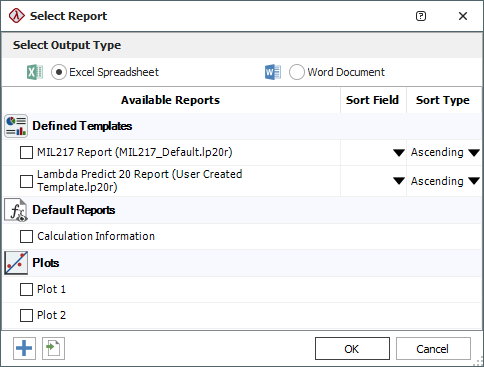
Select What to Include in the Report
- Defined Templates
are report templates that have been saved to the default report
template location (C:\Users\[user name]\My Documents\ReliaSoft\Lambda
Predict 21\Reports)
or recently opened from the current computer.
-
To edit or delete an existing template, click the
Edit
 or
Delete
or
Delete  icons that appear when you point
the cursor to the template.
icons that appear when you point
the cursor to the template. -
To create new or add other existing templates to
the list, click the Add
 or Import
or Import  icons at the bottom of the window.
(See Creating
and Editing Report Templates.)
icons at the bottom of the window.
(See Creating
and Editing Report Templates.) - If desired, use the Sort Field and Sort Type columns to specify the sort order.
-
To edit or delete an existing template, click the
Edit
Tip: Starting in Version 2020, the default template for the generic standard item includes all components.
- Default Reports
are "canned" reports that are built-in to Lambda
Predict.
- The "Calculation Information" report is also available when you choose Prediction Tools > Data Views > Calculation Information.
- The "FIDES Phases" report (available for FIDES standard items only) is also available when you choose Prediction > FIDES > Item Phases.
- Plots are the same list of stored plots that is visible in the current project explorer.
Click OK to create the report. If publishing to the SEP, the report will open in the website's spreadsheet viewer.
Tip: If the report does not appear to generate, check for any installed Microsoft Office add-ins that may have interrupted the command. In such cases, the prompt may appear behind other windows. Report generation will show as "In Progress" until you locate the window and provide the input required. Press ALT + Tab to browse through all of the windows that are currently open on your computer. For future reports, consider disabling the add-in temporarily before report generation.