Flowchart Standard Blocks
In an event analysis flowchart, a standard block evaluates a mathematical expression, and then passes the result (output value) of the expression to the next block(s) in the flowchart. For example, the following configuration shows two standard blocks in a flowchart. The direction of the arrow indicates that the output of Block A is passed to Block B.

The following picture shows the Block Properties window of Block A. The Equation field contains the expression that the block evaluates. In this case, the expression is A+B+C.
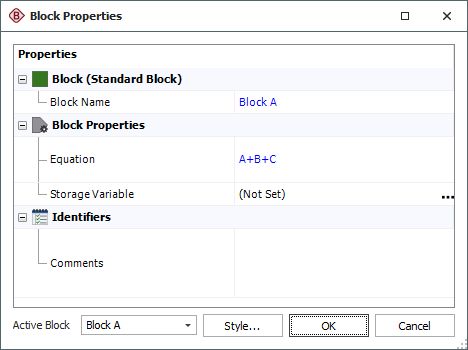
The following picture shows the Block Properties window of Block B. In this block, the output of the expression in Block A (represented by the event analysis internal functionin) is multiplied by 5.

Standard blocks may accept up to one incoming path (input value), and may have multiple outgoing paths (i.e., the same output value is passed to more than one block). In addition to passing the output to the next block(s) in the flowchart, the standard block may be configured to store its output in a variable. The Storage Variable field in the Block Properties window of the block displays the name of the variable, if any.
The expression in the standard block can include:
-
Numerical values
-
Predefined mathematical functions (exp, log, sin, etc.)
-
References to any ReliaSoft Workbooks
You can enter the equation manually, or you can use the function selector or the equation editor to assist you. Resources, ReliaSoft Workbooks and internal functions are automatically color-coded while you are editing the equation, to improve readability.
When the cursor is positioned on a resource, ReliaSoft Workbook or predefined or internal function, a preview area appears and displays a summary of the item. If a function requires parameters, the preview area indicates (in all capital letters) which parameter you are currently entering; additionally, for nested functions, the preview area displays the current function and the parent function. If the item is a resource, you can click the View icon in the preview area to open that resource's properties window.
![]()
You can enclose a resource name in single quotes to reference it by name. When the item using the expression is transferred to another project or database, any resource referenced by name will not be transferred along with it. If the destination project contains a resource with the same name as the one referenced by name, that resource will be used during simulation of the transferred item. For example, if you export a diagram that contains a block using the expression 'Model1'(1000) from Project1 to Project2, Model1 will not be transferred along with that diagram. If Project2 already contains a model called Model1, that model will be used in simulating the transferred diagram. You can also reference ReliaSoft Workbooks by name.
IMPORTANT: All values and results are assumed to be in terms of the default unit specified for the database. See Using Time Units in Event Analysis Flowcharts for details on how this may affect your analysis.