Creating Alternative Credentials
Secure databases use Windows authentication by default. This means that users must be logged in to a computer using the same domain and username specified for their user accounts. You can, however, allow specific users to bypass Windows authentication as needed. This may be useful for situations where:
- A user needs to work on a copy of a secure standard database on a computer that is not connected to the company's network.
- A user needs to connect to an enterprise database from a different domain.
For these situations, you can set up alternative credentials for a user’s account that will allow that user to access the database without domain authentication. These credentials must be set up in advance, before the user attempts the connection.
If you have the "Manage users and logins" permission, you can create alternative credentials for a user account by following these steps:
- Open the Users and Security window (File > Manage Database > Users and Security). On the Users tab, select the account name from the list and click Edit.
- In the User Login and Contact Information window, click the Alternative Credentials tab and then select the check box to enable alternative credentials.
- With the setting enabled, create an alternative username and password for the account. The username and password must be unique within the database, and the password is CaSe SeNsiTiVe.
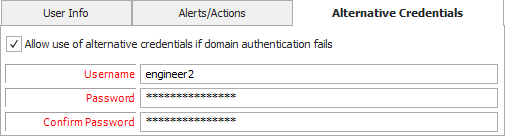
Once you have created the credentials, instruct the user to enter this login whenever the database prompts for it. The database will ask for the alternative credentials whenever the user account cannot be matched based on domain authentication.
Tip: The first time you connect to a database using alternative credentials, the application will automatically remember the login information on your computer. If you wish to clear the saved login, you can click the Clear Alternative Credentials link on the Other Common Settings page of the Application Setup.