Simulation Definitions
A simulation definition enables you to trigger simulation of a simulation RBD or a simulation fault tree from within an event analysis flowchart by using certain event analysis internal functions, so that you can use one or more results from the simulation in the flowchart.
Note: You can access analytical RBDs or fault trees for use in event analysis flowcharts by using the analytical diagram's published model.
Starting in Version 11, you can specify a start time for the simulation in addition to an end time.
The following example shows a scenario where an RBD of a computer is simulated by the block called "Simulate Computer." The resulting system downtime is retrieved by the block called "Computer Downtime" and evaluated by the conditional block. If the downtime is greater than or equal to 300 hours over the 10,000 hour simulation period, then the computer is deemed to have insufficient availability.
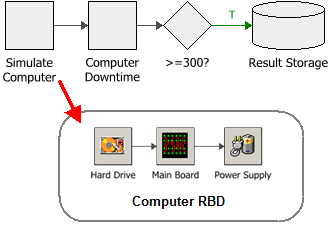
The following picture shows the simulation definition that is used to simulate the "Computer" RBD. This performs a run of 1,000 simulations of the RBD called "Computer," each simulation for a period of 10,000 hours.
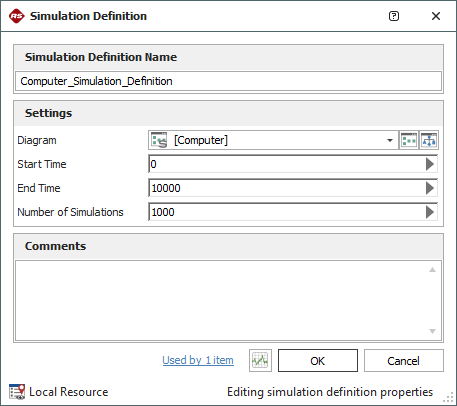
The "Simulate Computer" block uses this simulation definition as the parameter for the event analysis internal function called "simulate," as shown next.
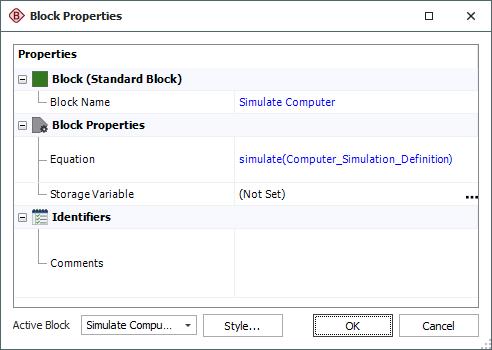
The "Computer Downtime" block can then retrieve the downtime for the "Computer" RBD by using the same simulation definition as the parameter for the event analysis internal function called "sr_downtime," as shown next.
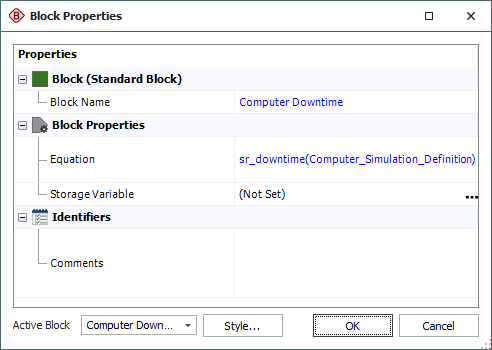
The value retrieved is then passed to the conditional block for evaluation.
Another way to use a simulation definition is demonstrated next, using the same simulation definition as in the example above.
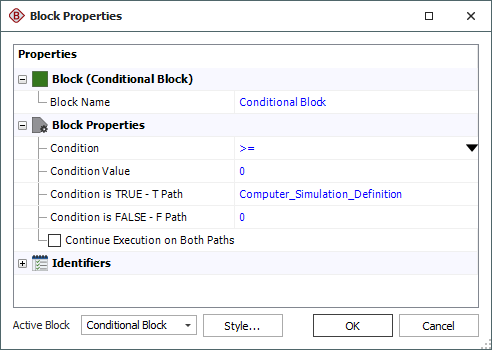
This conditional block checks the incoming value to determine if it is greater than 0. If it is, then the "Computer" RBD is simulated 1,000 times, each for a period of 10,000 hours, as specified by the simulation definition. The resulting mean availability value for the system is then passed along the outgoing "true" path.
The diagram called by the simulation definition can be either a simulation RBD or a simulation fault tree. If the desired diagram does not exist, you can use the icons beside the Diagram field to create it.
For the Start Time, End Time and Number of Simulations fields, the expression can include:
-
Numerical values
-
Predefined mathematical functions (exp, log, sin, etc.)
-
References to any ReliaSoft Workbooks
You can enter the equation manually, or you can use the function selector or the equation editor to assist you. Resources, ReliaSoft Workbooks and internal functions are automatically color-coded while you are editing the equation, to improve readability.
When the cursor is positioned on a resource, ReliaSoft Workbook or predefined or internal function, a preview area appears and displays a summary of the item. If a function requires parameters, the preview area indicates (in all capital letters) which parameter you are currently entering; additionally, for nested functions, the preview area displays the current function and the parent function. If the item is a resource, you can click the View icon in the preview area to open that resource's properties window.
![]()
You can enclose a resource name in single quotes to reference it by name. When the item using the expression is transferred to another project or database, any resource referenced by name will not be transferred along with it. If the destination project contains a resource with the same name as the one referenced by name, that resource will be used during simulation of the transferred item. For example, if you export a diagram that contains a block using the expression 'Model1'(1000) from Project1 to Project2, Model1 will not be transferred along with that diagram. If Project2 already contains a model called Model1, that model will be used in simulating the transferred diagram. You can also reference ReliaSoft Workbooks by name.
IMPORTANT: All values and results are assumed to be in terms of the default unit specified for the database. See Using Time Units in Event Analysis Flowcharts for details on how this may affect your analysis.
Note that the seed used in the simulation is taken from the current event analysis flowchart simulation and a single thread is always used.