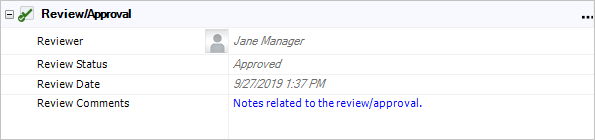Review and Approve Actions
Action resources can be marked for review and approval. If the Reviewer property is enabled in the configurable settings for the current project, you can click Show Review/Approval in the action ribbon to hide or display these fields for any given action.
![]()
(Note that if an action has been assigned for review or is already reviewed, you can no longer hide the fields.)
Assigning a Reviewer
If an action has not yet been reviewed, any user who is able to edit the record can assign or change the reviewer at any time.
In a secure database, the Reviewer drop-down list contains all of the database users who have the "Approve actions" permission.
- If a user has been assigned to review the action but an actual completion date is not entered, the review status will be Reviewer Assigned.
- When the completion date is entered and the action is ready for review, the status will be Pending Approval.
Tip: If you want to change the assigned reviewer for multiple actions simultaneously (e.g., if a user changes roles and his/her actions need to be reassigned), use the Actions Explorer.
Reviewing and Approving the Action
When you are assigned to review/approve an action that has been completed, the record will be highlighted for you in My Portal (and in the SEP web portal if implemented), and you may also receive automated alerts (via e-mail and/or SMS) if applicable.
To record your decision, open the action record and choose Review Action.
![]()
In the Review Action window, you can choose one of the following options:
- Approve action assigns the review date/time and marks the status Approved.
- Reject and re-open action removes the completion date and marks the status Rejected and in progress. The team can perform any rework that is needed and resubmit the action for another review.
- Reject and close action marks the status Rejected and closed.
You can enter your comments directly in this window, or enter/update them later in the comments field.