License Settings Tool
You can use both locally hosted and ReliaSoft-hosted licensing on the same computer. Starting in Version 2020, the License Settings tool allows you to specify what licensing to use for your software. You can open the tool by choosing ReliaSoft [Version] > ReliaSoft [Versions] License Settings in the Windows Start menu.
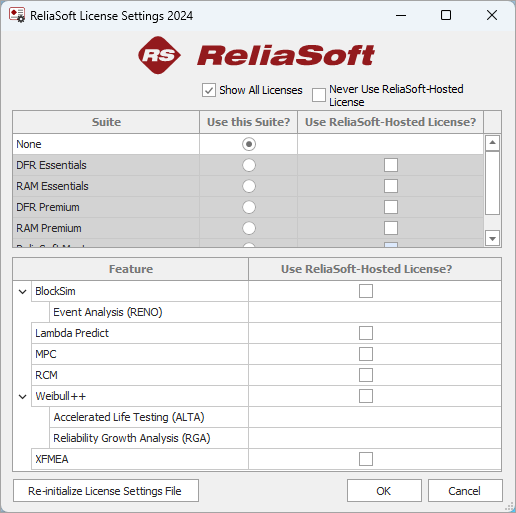
If you have access to a multi-product suite license, you can select it in the top part of the tool; any applications that are available as part of that license will use that license when you open them on this computer. You can select the check box in the "Use ReliaSoft-Hosted License" column to force the suite to use ReliaSoft-hosted licensing; otherwise, locally hosted licensing will be used.
If you do not have a suite license, or if you have selected “None” in the top section, then you can use the bottom section to specify whether to use ReliaSoft-hosted licensing for individually licensed applications. You can also use this section for individual applications that are not included in the suite license that you have selected.
Additionally:
- Selecting Show All Licenses causes all license types to be shown, regardless of whether you have access to them. Lines shown with a gray background are not available to you.
- Selecting Never Use ReliaSoft-Hosted License forces all products to use only locally hosted licensing.
When you click OK, the License Settings tool generates a license settings file that reflects the choices you have made. This file is used only on this computer, and only for the current user.
If you want to undo all changes made in this tool and return to original settings, click Re-initialize License Settings File.