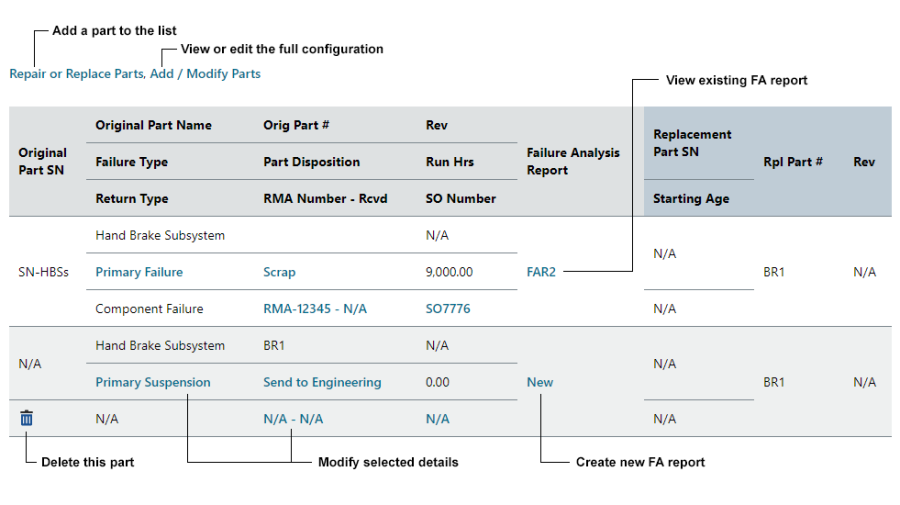Incident Repair Information Area
The Incident Repair Information area of the Incident page contains information about what was done to resolve the issue, including details for any parts that were repaired, replaced, removed and/or found to be failed.
- Service Response Date - the date/time when someone first responded to the incident.
- ASP Field Service Tech - the technician who performed the repairs. If this field is enabled for the entity, you can select from a list of contacts predefined by an application admin.
- Status of Troubleshooting - notes about the progress made to address the incident. (See Status Fields.)
- Resolution - describes how the incident was addressed.
- Completed Date - the date/time when the incident was resolved.
- Repair Duration - the time (in hours) to complete the repair. If you are extracting data to Weibull++, this field will be extracted to the StateTimeRestore column and can be used to fit a distribution for the time-to-repair.
- Repair or Replace Parts - identifies the parts that were repaired, replaced, removed or found to be failed due to the incident (if any). If you are extracting data to Weibull++, this is used to obtain failure and suspension times based on part number.
- Click Repair or Replace Parts to add a part to the list. (See Repair or Replace Parts Utility.)
- For serialized incidents, and only if you have permission to edit serialized part information, click Add/Modify Parts to view or modify the full serialized configuration for the system. Please consult the admin help for more information.
- Click the links in the table to edit the return type, part disposition, sales order number (SO number), etc.
- If you want to add a detailed failure analysis report for the part, click the New link in the Failure Analysis Report column. If a report already exists, click the record ID to view or edit it.
-
If you have permission to delete a repair/replace
part row, click Delete,
, to remove the row.
-
For simple and part incidents— and only
if you have permission to duplicate a repair/replace part
row — click Duplicate,
, to create a new row in the table that is identical to the existing one.
Note: New in Version 2021, you can now edit time/usage data (e.g., “Run Hours,” “Number of Starts” or “kw Run Hours”) by clicking the links within the Repair or Replace Parts table. This feature allows you to update both calculated or manually entered values; you can also delete a previously entered manual value so that XFRACAS will calculate time/usage for the part based on the values for the system.
- Incident Failure Analysis - describes any failure analysis that was performed.
- Associated Files - if enabled for the current entity, any links or file attachments associated with the incident. (See "Associated Files or Links.")